Changelog
slideshow
Further colours in the colour controls
- 04.08.2025
- 10.515.0
- Feature Improvement
- LXT Authoring Changes for authors
- slideshow flipcard design colours
We expand the colour palette for two UI elements in LXT to a maximum of seven (previously a maximum of three was possible: primary colour, light, dark).
- Slideshow: Colour of the controls/arrows
- Slideshow / Flipcard: Colour of the icons (may be chosen individually for each card)
If you would also like to have other colours for these elements, please send us the exact values to support@bildungsinnnovator.com.
Slideshow, flipcard, background switcher – inline links
- 24.07.2025
- 10.506.0
- Feature Improvement
- LXT Authoring Changes for authors
- links inline slideshow Background Switcher flipcard
From now on you can set links in continuous text. Previously, this was only possible at the end of a slide/card/line. You set links in the continuous text in the same way as in the text editor.
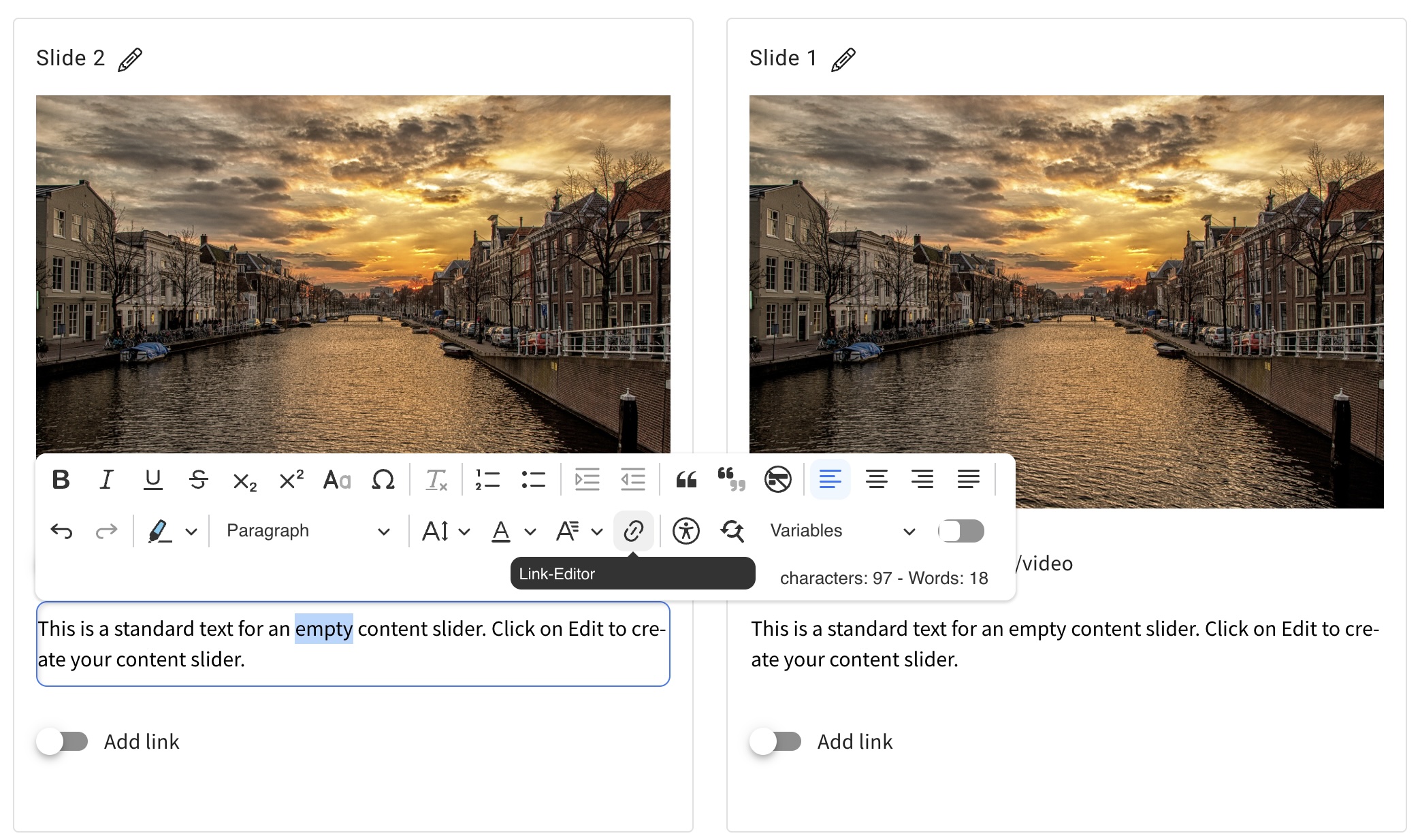
Videos: restricted controls
- 10.04.2025
- 10.519.0
- Feature Improvement
- LXT Authoring Changes for authors
- video slideshow element flipcard controls
If videos are integrated into the slideshow or flipcard, it is usually more visually attractive if no control bar is displayed. For this purpose there is now also “restricted controls” in addition to the common control settings available in the settings for videos (available for video/audio, slideshow or flipcard).
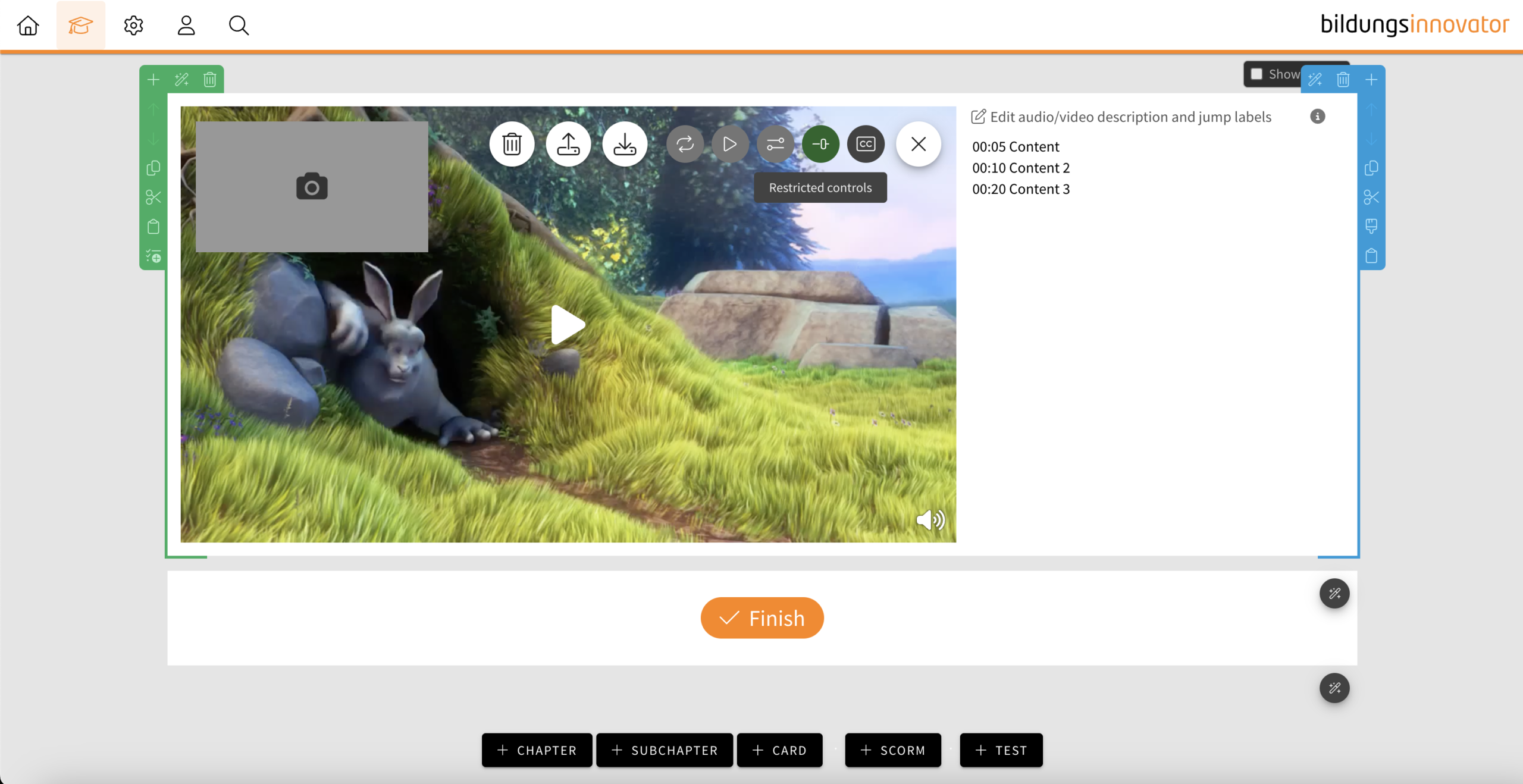
- If the feature is activated, a “mute button” is only displayed at the bottom right when hovering over the video, which can be used to mute the video.
- If subtitles are also activated, the “subtitle” button is also displayed next to it when hovering.
- If the video is muted (e.g. by auto-play), the “mute button” is automatically displayed.
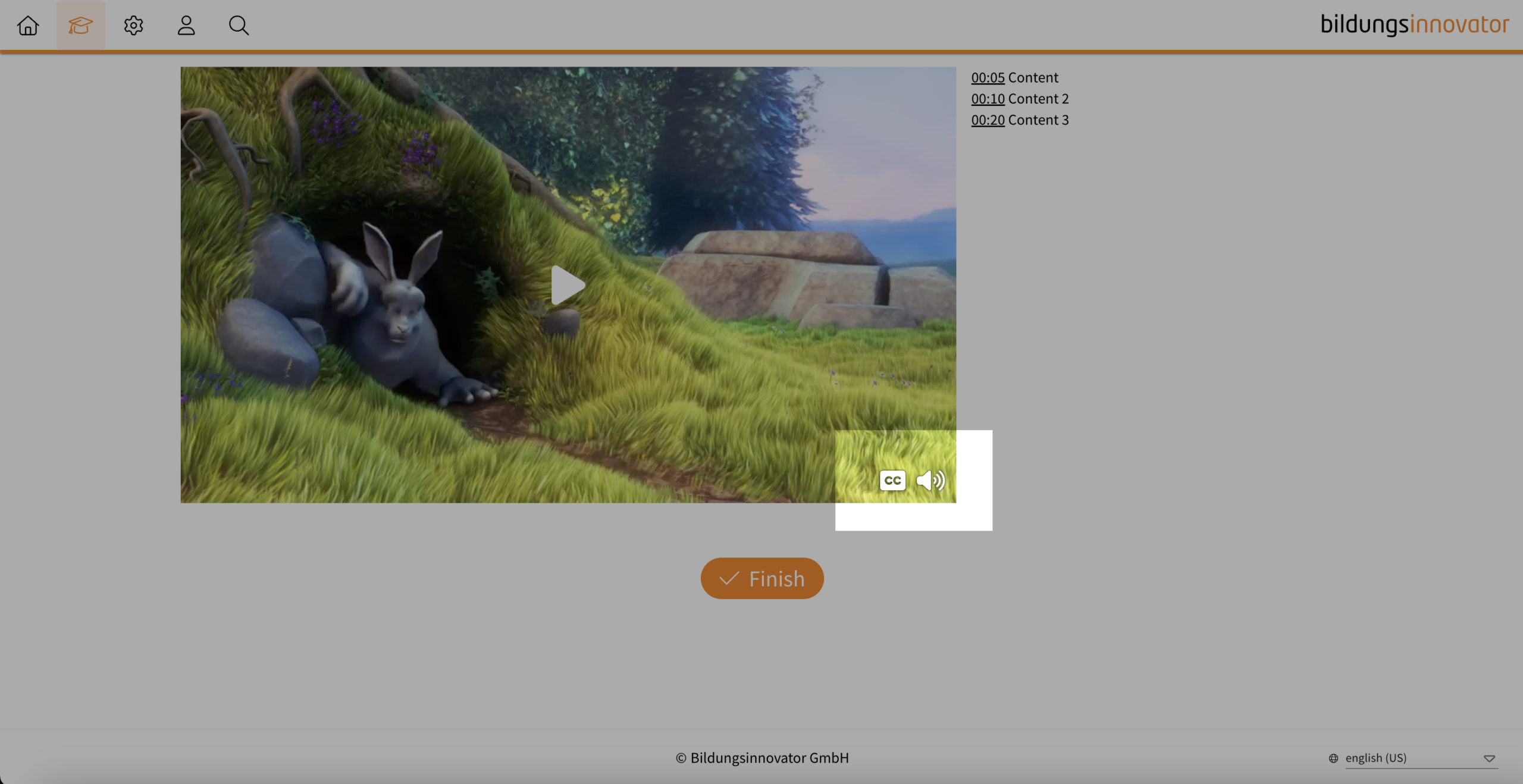
Notice: It is not possible to use both control element settings at the same time.
Tip: If your video does not have a soundtrack and you do not consider any control elements to be useful, deactivate the control elements completely. This will prevent your learners from unmuting the controls and then wondering why there is no sound.
Slideshow and flipcard: icons available
- 10.04.2025
- 10.519.0
- Feature Improvement
- LXT Authoring Changes for authors
- slideshow element flipcard icons
Those who regularly work with the icons in the text element know the advantage of the function and the large selection of icons. We have received a lot of feedback that it would be useful to use the icons directly in the slideshow and in the flipcard.
Slideshow and Background Switcher – Bulk upload
- 25.03.2025
- 10.507.0
- Feature Improvement
- LXT Authoring Changes for authors
- slideshow Background Switcher upload
You can now also upload multiple images at once to the slideshow. LXT creates one slide per image/video without text. The images/videos are created or attached in alphabetical order based on the file name. The function is also available when editing the Background Switcher.