Changelog
Text
AI text assistance: Creation of texts with didactic intent
- 21.10.2025
- 10.554.0
- Feature Improvement
- LXT Authoring Changes for authors
- Text AI element text generator
If you have activated AI functions in your LXT, you can use the AI assistant to generate text for the text element. Here, you can now include the didactic intent based on our successful guide “The Didactic Architect.” Simply click on the appropriate didactic intent and generate a text.
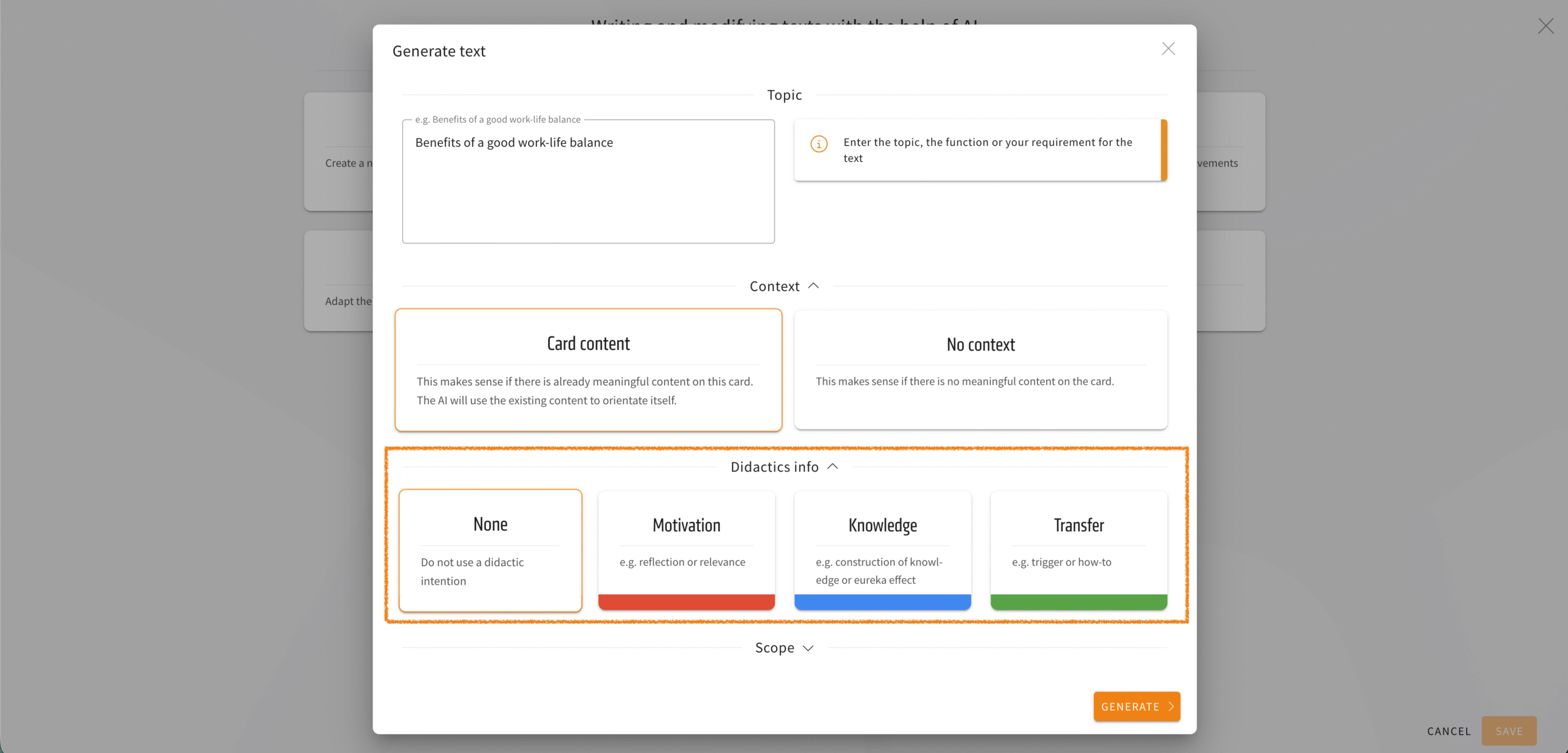
We have also made a cosmetic improvement to this menu: the individual options (context, didactics info, scope) can now be expanded or collapsed. This gives you a better overview.
Element Text: Extended inner spacing
- 07.10.2025
- Feature Improvement
- LXT Authoring Changes for authors
- Content-Elements Text appearance drop shadow
In LXT, many of our customers like to use drop shadows as an option for text elements with stylesheet „Default“. However, this comes with the cosmetic disadvantage that the text and drop shadow are positioned too close together. To use text elements with drop shadows in a visually appealing way, you had to use either text formatting functions or an expanded element group.
This workaround is no longer necessary, as there is now a new “Extended inner spacing” toggle. This creates the needed space around the text.
Text editor: Set quotation marks automatically
- 25.02.2025
- 10.507.0
- New Feature
- LXT Authoring Changes for authors
- Text quotation editor
Now add quotation marks automatically. To do this, simply select the text and click on “Add quotation marks around the selected text” in the text editor.