Changelog
video
Generating subtitles for videos and audios
- 05.06.2025
- 10.488.0
- Feature Improvement
- LXT Authoring Changes for authors
- video AI subtitle
This update is only available if you have AI enabled in your LXT setup. Please find more information on setting up AI in LXT here (in German).
You can now generate subtitles for your uploaded videos and audios using the AI. This eliminates the need for manual transcription work while making content accessible for all users.
Generated subtitles are also translated if you use either DeepL or XLIFF files for the translation process.
To generate subtitles you first need to upload the video or audio to LXT as usual. Afterwards hover over the element, click the cog wheel and then select the [cc] icon, opening the subtitle editor.
In the subtitle editor there is a new AI button beneath the media preview that starts the subtitle generation.

The generated subtitles and the time codes are imported into the subtitle editor and can be manually edited if necessary. Depending on the quality and complexity of the spoken language, a proofreading is recommended.
Videos: restricted controls
- 10.04.2025
- 10.519.0
- Feature Improvement
- LXT Authoring Changes for authors
- video slideshow element flipcard controls
If videos are integrated into the slideshow or flipcard, it is usually more visually attractive if no control bar is displayed. For this purpose there is now also “restricted controls” in addition to the common control settings available in the settings for videos (available for video/audio, slideshow or flipcard).
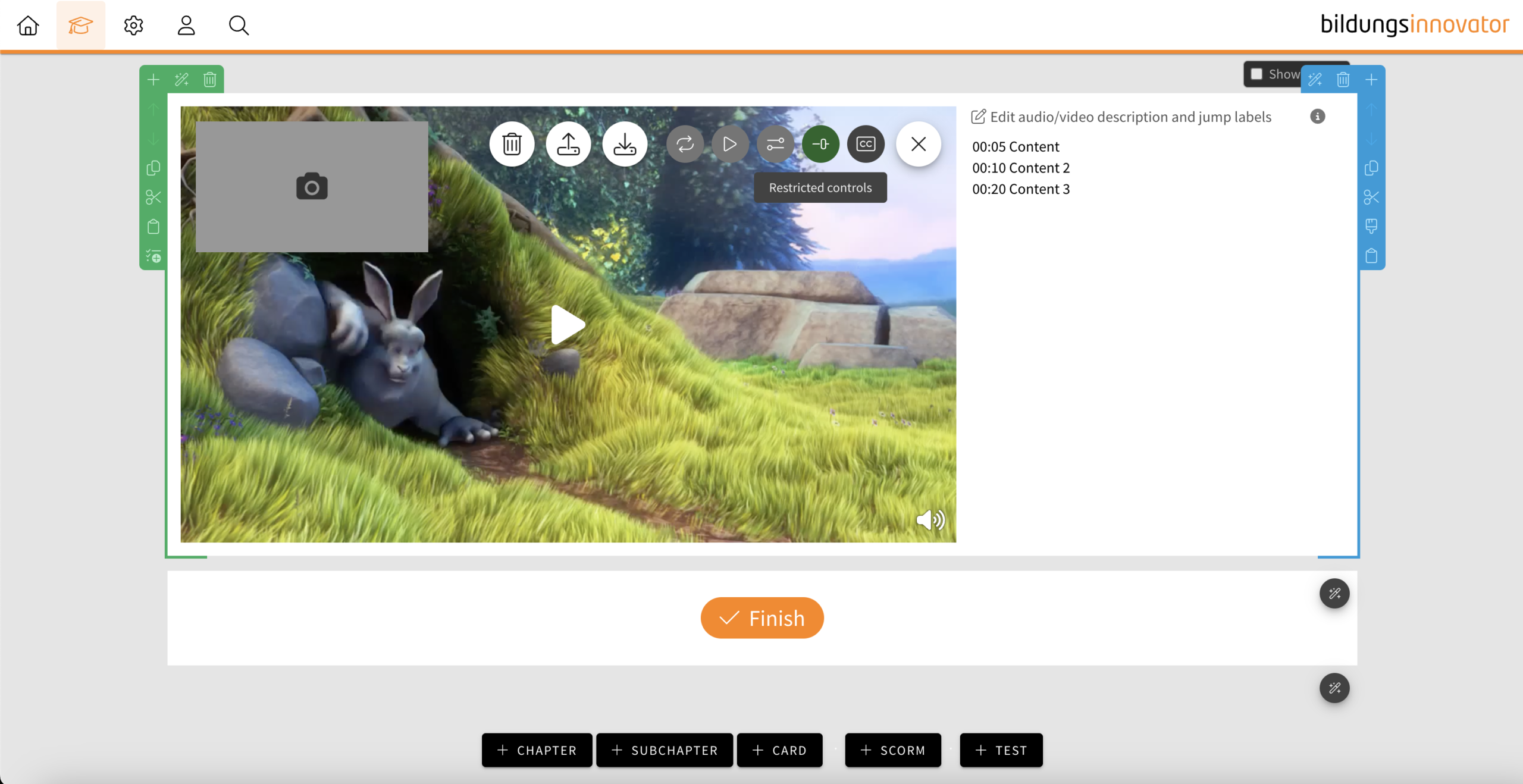
- If the feature is activated, a “mute button” is only displayed at the bottom right when hovering over the video, which can be used to mute the video.
- If subtitles are also activated, the “subtitle” button is also displayed next to it when hovering.
- If the video is muted (e.g. by auto-play), the “mute button” is automatically displayed.
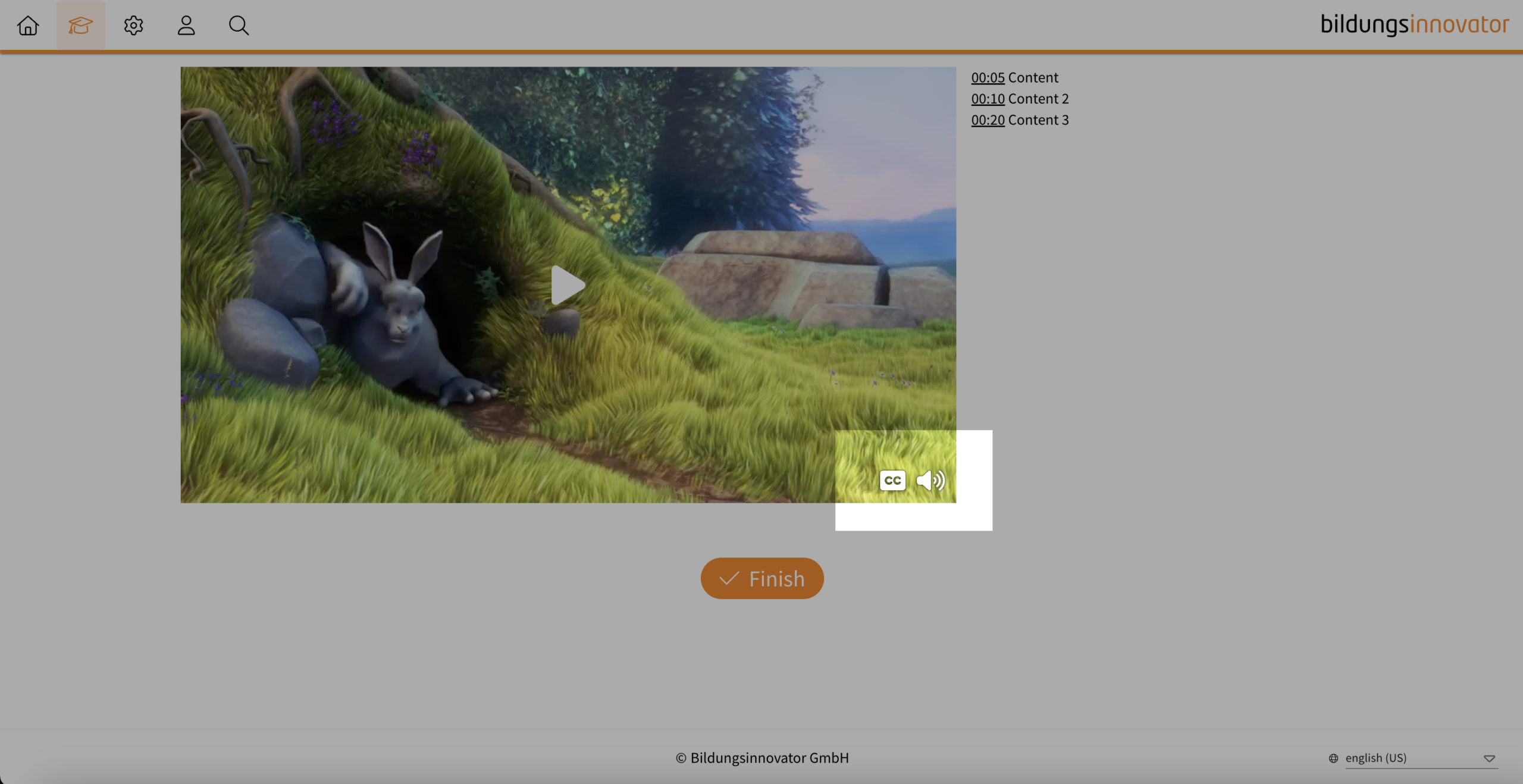
Notice: It is not possible to use both control element settings at the same time.
Tip: If your video does not have a soundtrack and you do not consider any control elements to be useful, deactivate the control elements completely. This will prevent your learners from unmuting the controls and then wondering why there is no sound.
Didactic AI: Support for audio and video files
- 12.03.2025
- 10.458.0
- Feature Improvement
- LXT Authoring Changes for authors
- Didactic AI audio video Content creation AI
In addition to PDF, PowerPoint or Word files, you can now also use audio and video files in the Didactic AI. The following formats are possible: mp3, mpga, m4a, wav, mp4, mpeg, webm. The Didactic AI creates transcripts from the audio and video (the audio track is used) files and uses them to generate content.