Changelog
Changes for authors
Task management: Transcription of audio messages
- 19.06.2025
- 10.492.0
- Feature Improvement
- LXT Authoring Changes for authors
- AI task management
This feature is only available if AI functionality is enabled in your setup.
If you got a task in our task management with an audio message, it is now possible to use AI to transcribe that message.
To do so, click the AI button next to the audio player. The transcription will then be added as an comment.

This feature does not yet work for audio messages within comments but will be added there as well.
Generating subtitles for videos and audios
- 05.06.2025
- 10.488.0
- Feature Improvement
- LXT Authoring Changes for authors
- video AI subtitle
This update is only available if you have AI enabled in your LXT setup. Please find more information on setting up AI in LXT here (in German).
You can now generate subtitles for your uploaded videos and audios using the AI. This eliminates the need for manual transcription work while making content accessible for all users.
Generated subtitles are also translated if you use either DeepL or XLIFF files for the translation process.
To generate subtitles you first need to upload the video or audio to LXT as usual. Afterwards hover over the element, click the cog wheel and then select the [cc] icon, opening the subtitle editor.
In the subtitle editor there is a new AI button beneath the media preview that starts the subtitle generation.

The generated subtitles and the time codes are imported into the subtitle editor and can be manually edited if necessary. Depending on the quality and complexity of the spoken language, a proofreading is recommended.
AI generation of additional quizzes
- 04.06.2025
- 10.486.0
- New Feature
- LXT Authoring LXT Engagement Changes for authors
- AI quiz value input value slider order
This update is only available if you have AI enabled in your LXT setup. Please find more information on setting up AI in LXT here (in German).
Use the AI to generate even more quizzes: Value input, value slider, date input and order quizzes can now automatically be generated.
To do so, create a quiz of one of these kinds, hover over it and select the “AI assistant” in the green or orange menu.
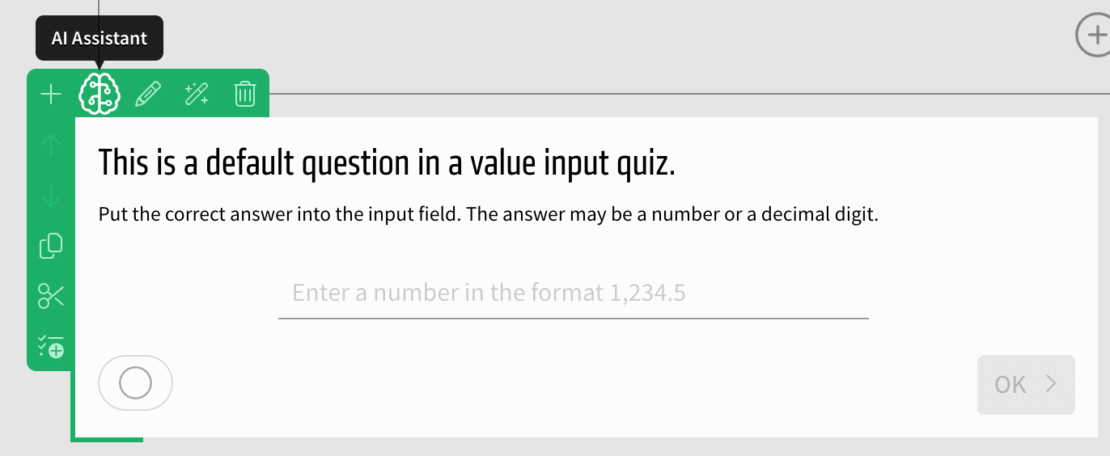
See your task while editing an element
- 28.05.2025
- 10.484.0
- Changes for authors
If you are using the task management system that is part of LXT, you may have noticed an issue: Some elements require editing in a separate dialog. During this editing process, you could no longer see the associated task.
We’ve now implemented a solution:
Open a task that is assigned to an element. Afterwards edit this element using the pen icon in the green or orange menu. When the editing dialog opens, the task is shown in the bottom left corner.
You can see the complete task with all of its comments there. Use the arrow to collapse the task and reduce the used space or to expand it and see all data related to the task.
This feature also works with quizzes in tests within learning modules.

Update to our Didactic AI
We are planning to roll out an update to our Didactic AI on Tuesday, the 27th of May.
The Didactic AI is a tool that allows you to automatically generate trainings based on a file you have uploaded. It requires the setup of AI functionality for your LXT environment, as documented (in German) here. Please contact our support if you are interested in adding AI functionality to LXT.
Please find an updated introduction to the Didactic AI in the video below. Following the video, we detail the updates to the Didactics AI from its previous version.
What’s new?
There are quite a few further changes to the Didactic AI, improving the behaviour in multiple ways:
More control over usage of input data
This update gives you more control of how the input data is used in your training. This also helps to improve the quality of the training content and avoid duplicate information.
To do so it replaces the step Learning goals with two steps Cards and Material assignment. The two new steps provide the user with more control over the output of the Didactic AI.
In the step Cards the Didactic AI suggests a list of cards for the training with the following properties for each of these cards:
- A title
- A learning goal
- Leading questions and a content draft for each leading question
You can add and remove cards and also change all of these properties for each card.
The next step Material assignment allows you to assign automatically detected segments from your input file(s) to each card. The Didactic AI also provides suggestions for this assignment.
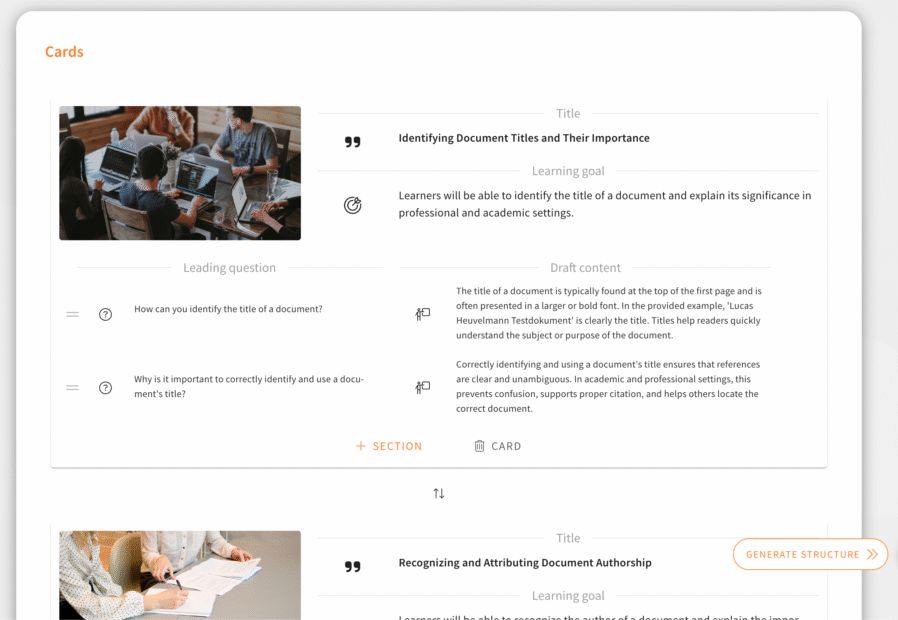
Improved reliability of the training generation
LXT handles problems with the AI model better. This especially applies to problems with limits in the usage of the AI model. In this case the generation will not be cancelled but the system will wait some time and try again.
Low limits lead to slower generation, but should less likely to be a reason to cancel the generation.
In the Azure OpenAI this is the minimal recommended setup for models and limits:
- gpt-4o: 50.000 tokens and 300 requests per minute
- gpt-4o-mini: 200.000 tokens and 2.000 requests per minute
- whisper: 3 requests per minute
- dall-e: 3 requests per minute
Usage of images from input material
The Didactic AI is now able to include images from your uploaded files in the generated training. It does not use all of the images but tries to select images that have an additional value for the training content.
The correct selection of images and their usage is still work in progress. We have added the base functionality that this is possible but are going to improve the exact implementation in future updates.
Only images that have at least 100 Pixels in both width and height can be used right now.
Usage of notes in PowerPoint files
Notes added to a PowerPoint file are now also taken into account for the training content.
SCORM Export: Hide learning success indicator
- 23.05.2025
- 10.482.0
- Feature Improvement
- LXT Authoring Changes for authors
- SCORM
The “Advanced settings” of the SCORM export now do have an additional option:
If you select the option “cards are viewed” for the setting “Learning content is passed when”, you will be able to configure whether the landing page of the training shows an indicator of the learning success, i.e. how many of the quiz points the learning user has achieved.
By default the indicator is not shown anymore in this case.
This is due to the fact that if the achieved quiz points are not relevant to the success of the user, it is probably more confusing than helpful to show those.