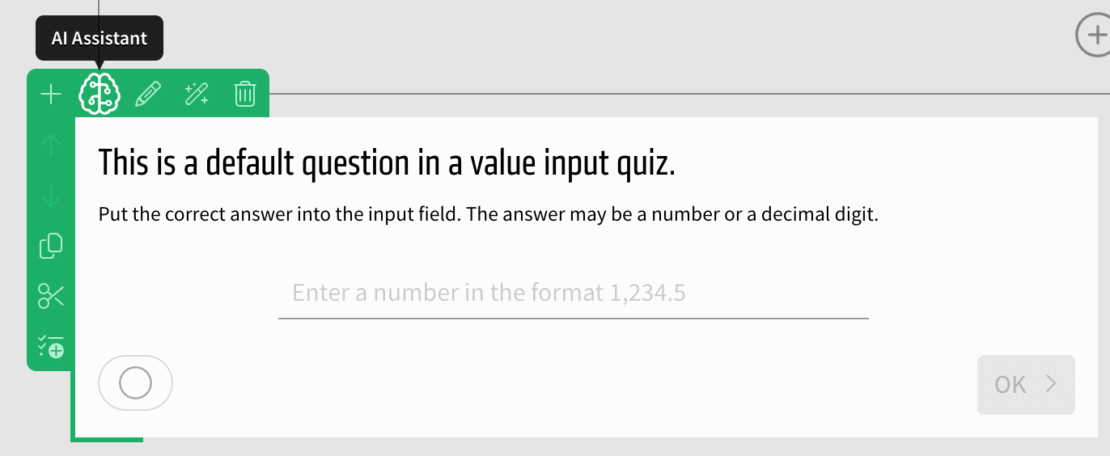Changelog
New Feature
Inviting reviewers
- 28.08.2025
- 10.532.0
- New Feature
- LXT Authoring Changes for authors
- user management reviewer invitation
Users that are allowed to edit content are now by default also able to invite others to review their content.
To do so you only have to give the mail address. If no user with that mail address exists, an user will be created and a mail is sent to the mail address allowing the user to set up a password.
All required permissions are then given to the existing user and they are informed by mail about the review opportunity.
If you do not want this option in your system, you could either disable the option “Allow invitation of new reviewers” in your feature management or contact support@bildungsinnovator.com.
How to invite reviewers
Users with edit permissions can either select “Share” in the sidebar on the right hand side and then select “Invite reviewer” or they can select “Invite reviewer” in the permissions dialog.
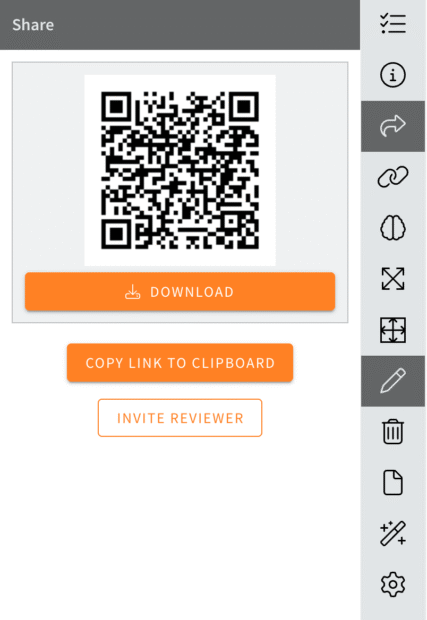
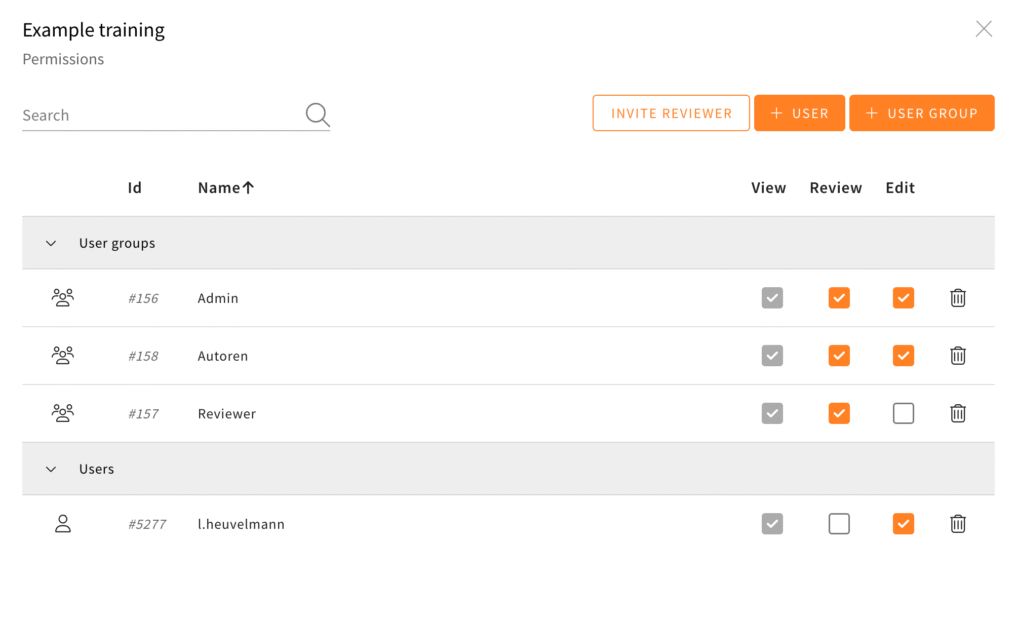
In both cases a new dialog opens that asks for a mail address.
The toggle “Inform users of their authorization by email.” allows to disable the mail informing the user about their new permission.
Newly created users always receive a mail containing their username and a link to set up a password.
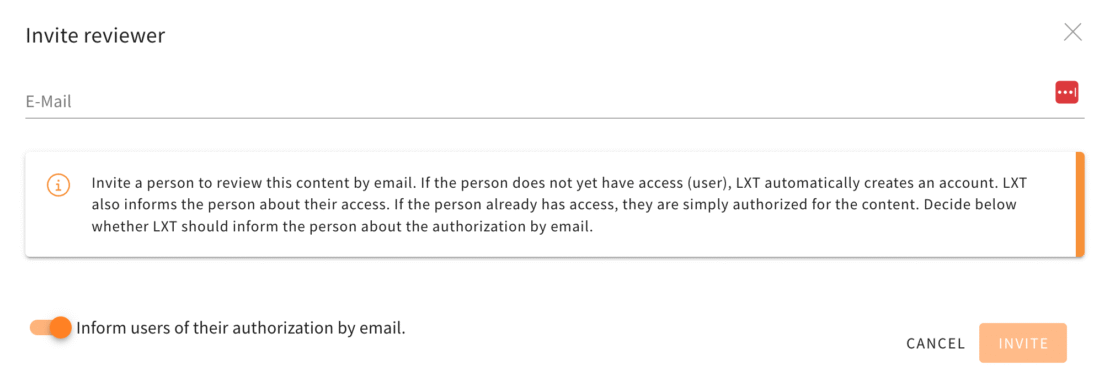
Notice on AI-generated content
- 19.08.2025
- 10.521.0
- New Feature
- LXT Authoring Changes for authors
You can now label the elements text, image and the quiz elements (choice text, value slider, order, relation, value input, date input) so that they have been generated with AI. If you are working with AI in LXT, this label isn’t preset. However, you can activate it via the appearance of the element.
User management – Invite new users by e-mail
- 07.08.2025
- 10.528.0
- New Feature
- LXT Authoring LXT Engagement Changes for admins
- user management communication e-mail invite user accounts
Create users and allow LXT to inform them of their access by e-mail. No password is required when creating a user, but a valid email address must be entered. Users can then use the link to set a password and log in.
Standard values for element paddings/spacings
- 30.07.2025
- 10.511.0
- New Feature
- LXT Authoring Changes for authors
- spacings paddings elements
The default value for element spacing is 1, but it can sometimes be the case that a spacing of 2 makes more sense for tablets or smartphones. There is a new feature in the settings of learning modules to set this as the new default (for each viewport) and apply it to existing elements if necessary (checkbox).
Note: If you have already set different spacings, the current status will be lost if the checkbox is activated. The values for the spacings are overwritten for all existing elements. There is no check whether individual elements do not match to the previous specifications.
- Open the learning module settings.
- Click on tab „element paddings“.
- Customize the the spacings of each viewport (desktop, tablet, smartphone).
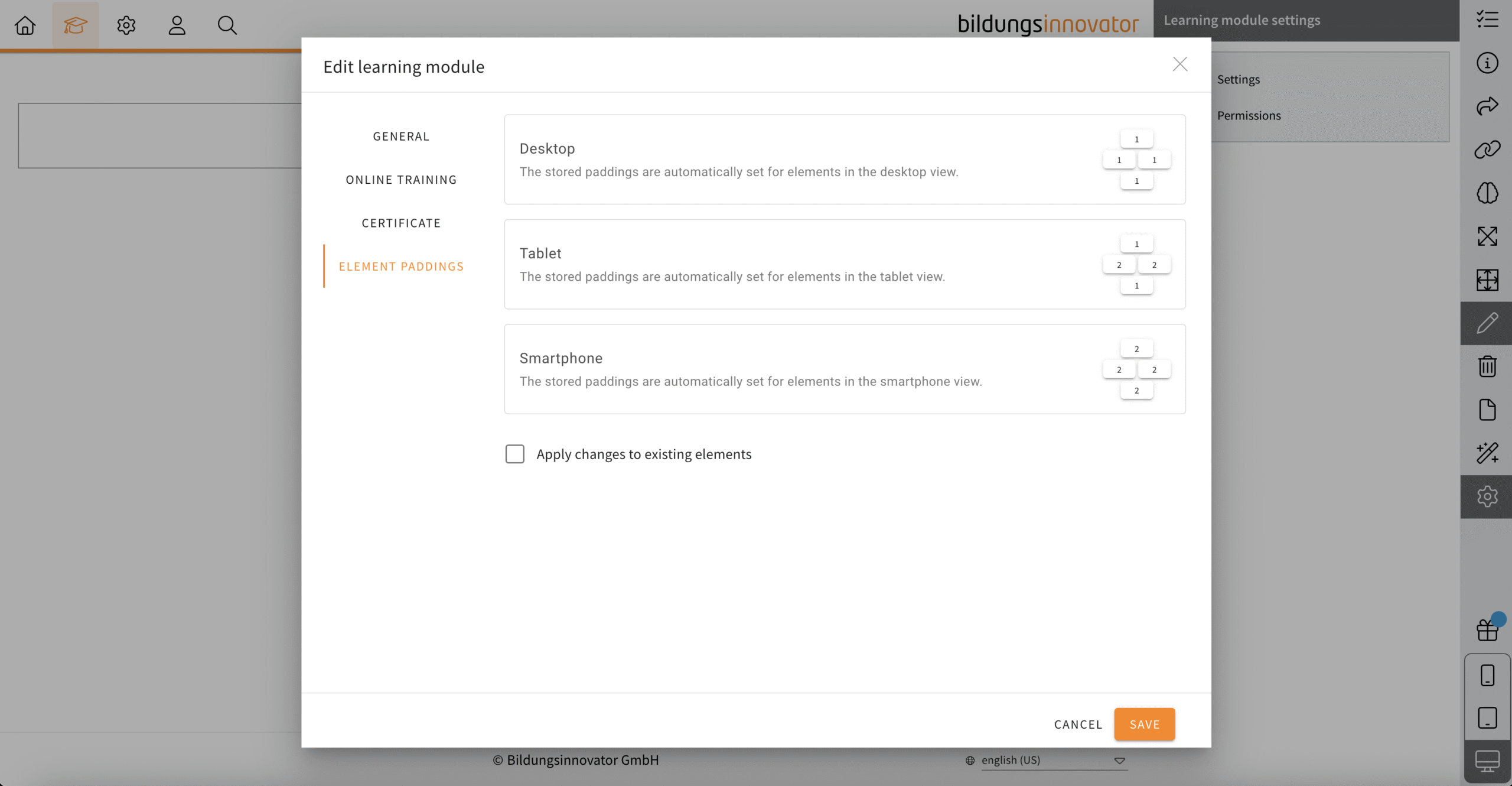
Bulk adjustments in the learning module: All row backgrounds span the full width
- 28.07.2025
- 10.509.0
- New Feature
- LXT Authoring Changes for authors
- rows background bulk adjustment
You can now set for your entire learning module whether the existing rows backgrounds should be span the full width or not. This is useful, for example, if you want to work with backgrounds content (colours, images or videos) that you want have to display across the full width. But the reverse is also possible.
AI generation of additional quizzes
- 04.06.2025
- 10.486.0
- New Feature
- LXT Authoring LXT Engagement Changes for authors
- AI quiz value input value slider order
This update is only available if you have AI enabled in your LXT setup. Please find more information on setting up AI in LXT here (in German).
Use the AI to generate even more quizzes: Value input, value slider, date input and order quizzes can now automatically be generated.
To do so, create a quiz of one of these kinds, hover over it and select the “AI assistant” in the green or orange menu.