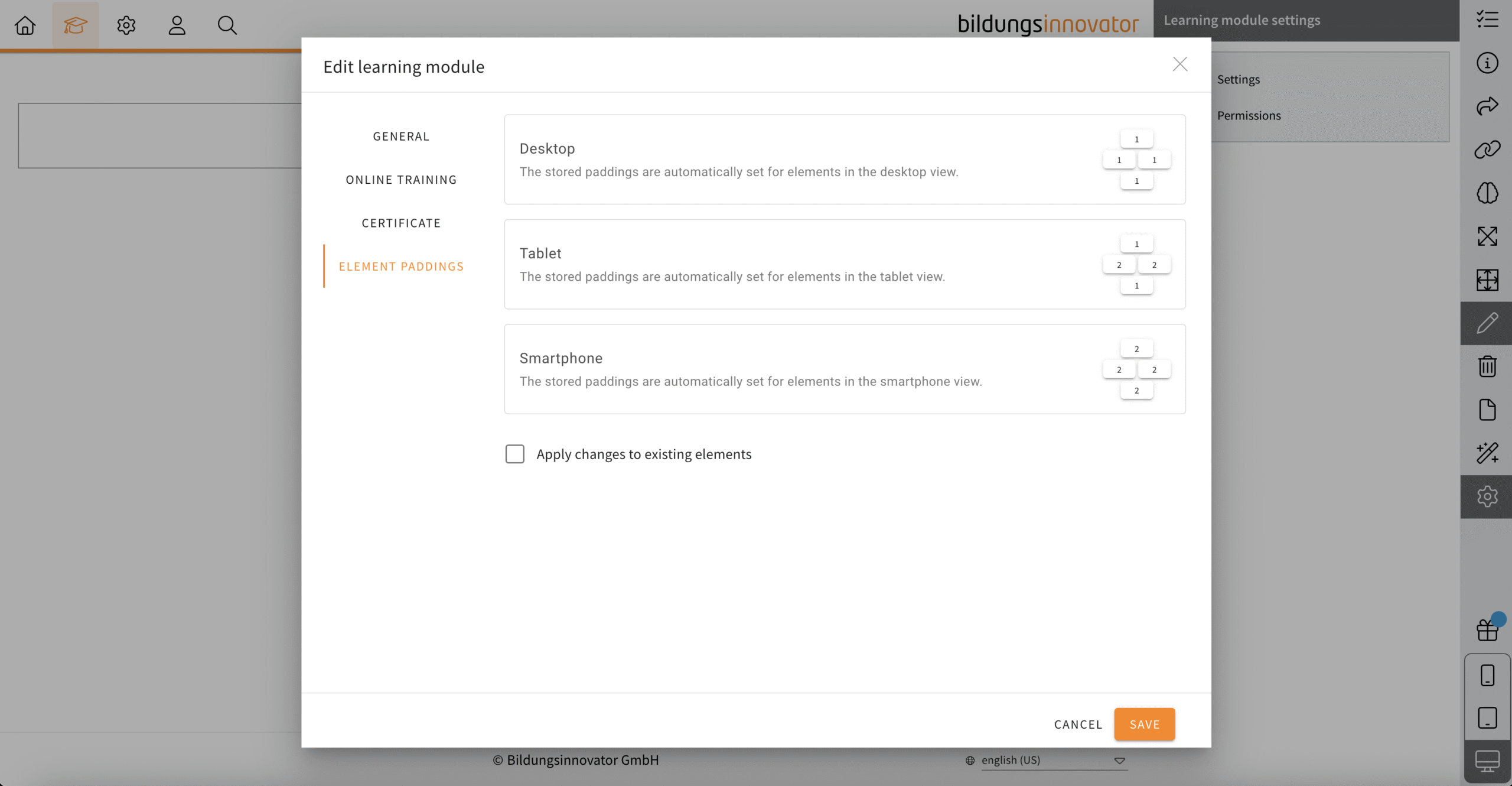Changelog
Changes for authors
DeepL – Support for glossaries
- 20.08.2025
- 10.522.0
- Feature Improvement
- LXT Authoring Changes for authors
- translation DeepL glossary
You have been able to translate your learning modules in LXT with DeepL for some time now. When translating, it can happen that certain words require a specific translation. For this purpose, DeepL uses so-called glossaries. These glossaries can now also be taken into account in the translation process in LXT.
Relation quiz: images available
- 20.08.2025
- 10.523.0
- Feature Improvement
- LXT Authoring Changes for authors
- Images relation quiz
You can now use images in a matching quiz. The images all have a fixed aspect ratio. Please note that this feature is only available for the following three stylesheets:
- Answers positioned right (one below the other)
- Answers positioned below (side by side)
- Answers positioned below (one below the other)
Notice on AI-generated content
- 19.08.2025
- 10.521.0
- New Feature
- LXT Authoring Changes for authors
You can now label the elements text, image and the quiz elements (choice text, value slider, order, relation, value input, date input) so that they have been generated with AI. If you are working with AI in LXT, this label isn’t preset. However, you can activate it via the appearance of the element.
Further colours in the colour controls
- 04.08.2025
- 10.515.0
- Feature Improvement
- LXT Authoring Changes for authors
- slideshow flipcard design colours
We expand the colour palette for two UI elements in LXT to a maximum of seven (previously a maximum of three was possible: primary colour, light, dark).
- Slideshow: Colour of the controls/arrows
- Slideshow / Flipcard: Colour of the icons (may be chosen individually for each card)
If you would also like to have other colours for these elements, please send us the exact values to support@bildungsinnnovator.com.
More design options for tables
- 30.07.2025
- 10.512.0
- Feature Improvement
- LXT Authoring Changes for authors
- table design appearance
You now have a range of new formatting options available for the table via the appearance on the element. These include:
- Background color
- Table cell spacing
- Border color (horizontal, vertical, outer)
- Drop shadow
- Rounded Corners
Standard values for element paddings/spacings
- 30.07.2025
- 10.511.0
- New Feature
- LXT Authoring Changes for authors
- spacings paddings elements
The default value for element spacing is 1, but it can sometimes be the case that a spacing of 2 makes more sense for tablets or smartphones. There is a new feature in the settings of learning modules to set this as the new default (for each viewport) and apply it to existing elements if necessary (checkbox).
Note: If you have already set different spacings, the current status will be lost if the checkbox is activated. The values for the spacings are overwritten for all existing elements. There is no check whether individual elements do not match to the previous specifications.
- Open the learning module settings.
- Click on tab „element paddings“.
- Customize the the spacings of each viewport (desktop, tablet, smartphone).