Changelog
Feature Improvement
Slideshow, flipcard, background switcher – inline links
- 24.07.2025
- 10.506.0
- Feature Improvement
- LXT Authoring Changes for authors
- links inline slideshow Background Switcher flipcard
From now on you can set links in continuous text. Previously, this was only possible at the end of a slide/card/line. You set links in the continuous text in the same way as in the text editor.
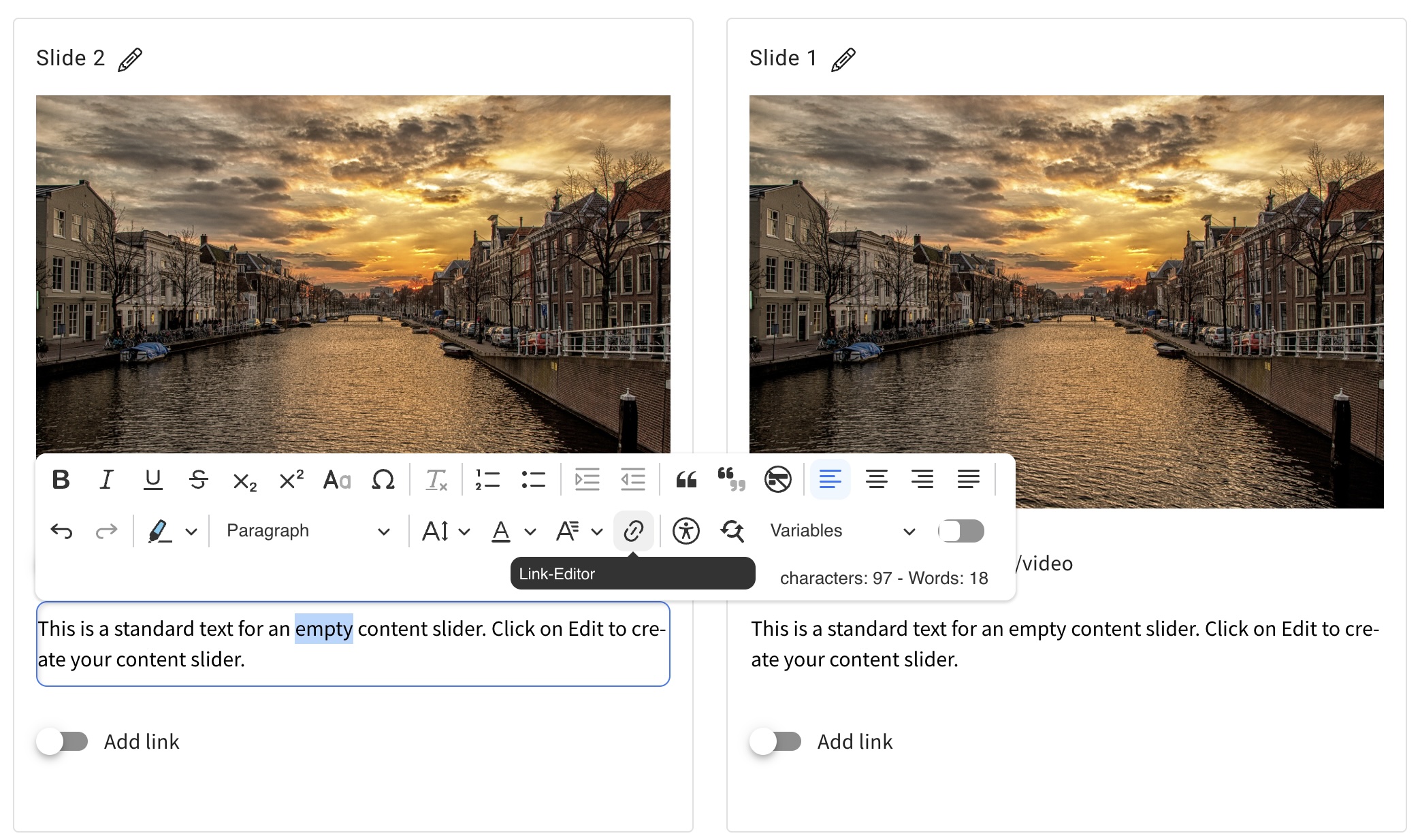
Element channel – expert predefined
- 18.07.2025
- 10.505.0
- Feature Improvement
- LXT Engagement Changes for admins
- channel expert
When you create a channel, no expert was automatically stored. If you then forget to define an expert, the questions will go nowhere. To prevent this, you as the creator of the channel are now automatically defined as an expert. If you want to change this, define a different expert. However, an expert must always be specified (mandatory field).
User-Export: Export with current filter settings
- 10.07.2025
- 10.496.0
- Feature Improvement
- Changes for admins LXT Authoring LXT Engagement Changes for authors
- user management user export
Do you need a user export that contains your current filter settings? From now on you can export the current user filter by clicking on the corresponding checkbox. SCORM wrapper users remain unaffected by this.
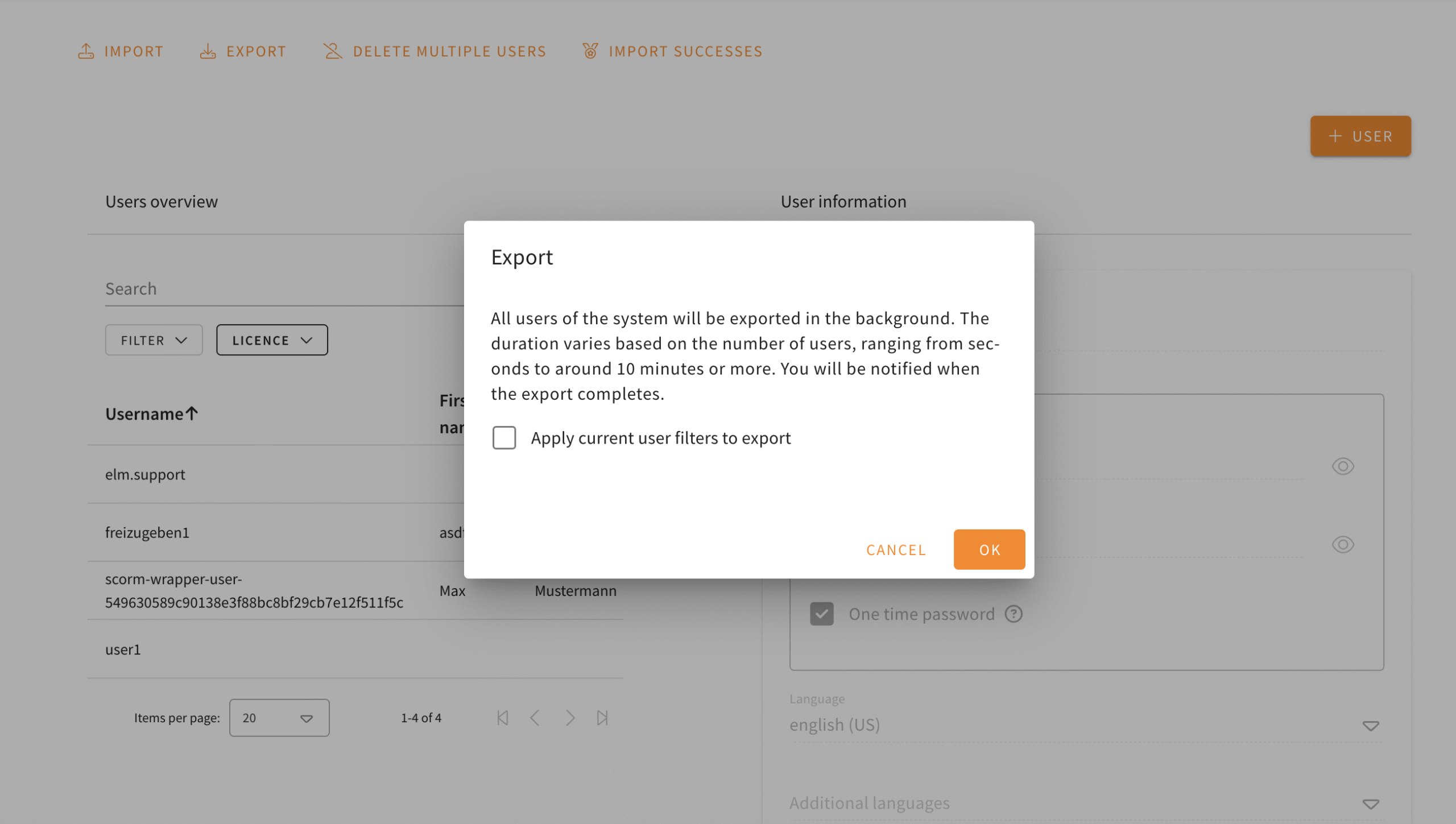
New options for Interactive Simulation
- 26.06.2025
- 10.493.0
- Feature Improvement
- LXT Authoring Changes for authors
- Content-Elements simulation
The Interactive Simulation element has received several new appearance options.
All of the options can be found in the settings of the simulation on the right hand.
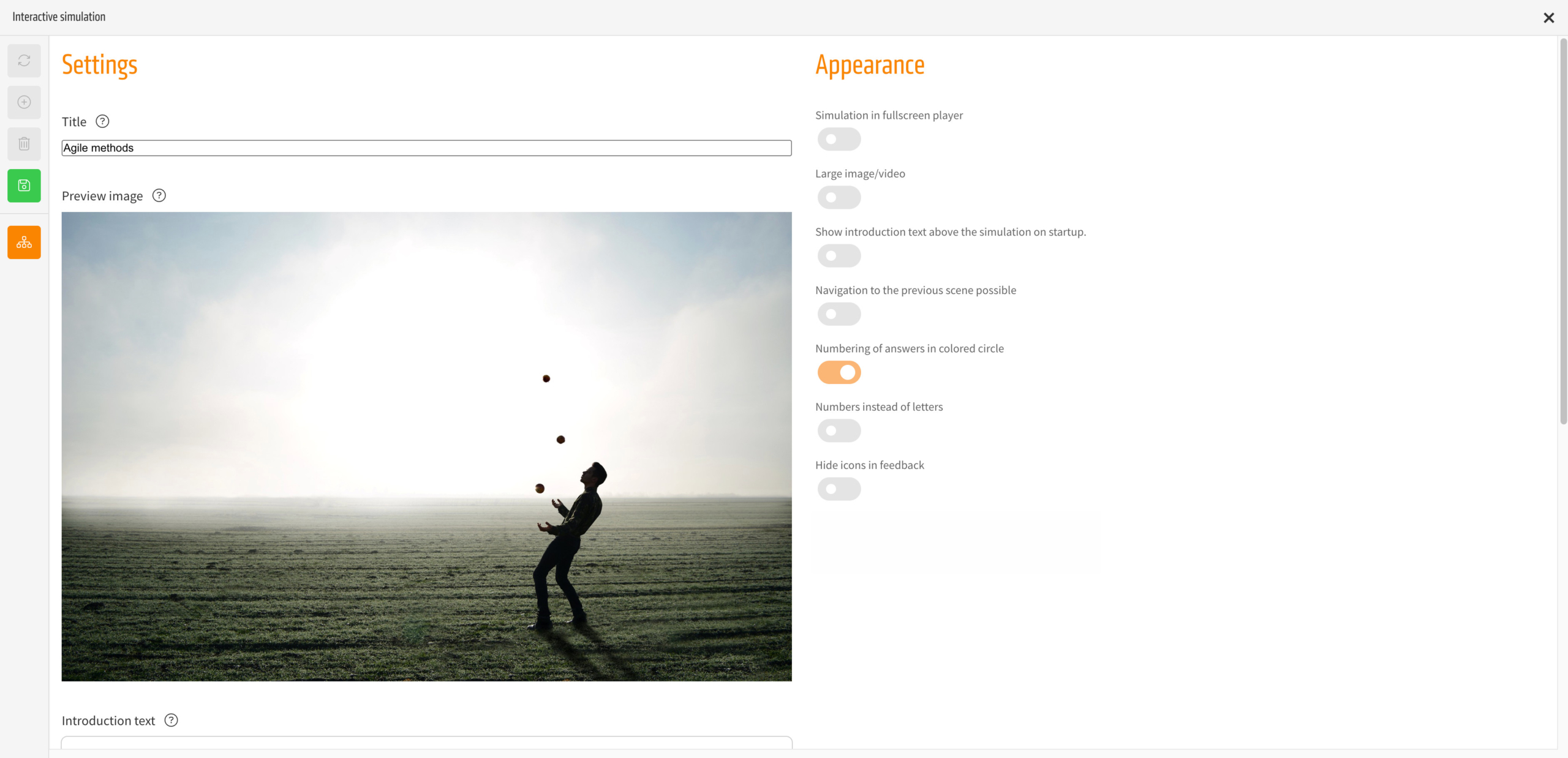
Inline player
If you disable “Simulation in fullscreen player”, the simulation will be presented within the content instead of opening in an overlay.
Large image/video
Using this option the image or video can be shown in a larger format.
If you add a new simulation, this option will be enabled by default.
Questions, answers and feedback on images/videos
Instead of presenting questions, answers and feedback beneath the image or video, those will be shown within the image/video.
This option is only available if you enable “Large image/video” and will be enabled for new simulations by default.
Navigation to the previous scene possible
If enabled, the simulation will show a “back” button in the top left, allowing users to navigate back to their previous scene – which ever that is.
Numbering of answers
“Numbering of answers in colored circle” can be used to completely turn off that the numbering is shown.
“Numbers instead of letters” switches the letters used by default to numbers.
Task management: Transcription of audio messages
- 19.06.2025
- 10.492.0
- Feature Improvement
- LXT Authoring Changes for authors
- AI task management
This feature is only available if AI functionality is enabled in your setup.
If you got a task in our task management with an audio message, it is now possible to use AI to transcribe that message.
To do so, click the AI button next to the audio player. The transcription will then be added as an comment.

This feature does not yet work for audio messages within comments but will be added there as well.
Default accesses per language
- 18.06.2025
- 10.491.0
- Feature Improvement
- LXT Engagement Changes for admins
- user management accesses permissions
Admins are now able to define default accesses for new content for each language independently.
In the user management it is possible to define accesses that are used for new content (learning modules, pages and playlists). We have now added the option to do this based on the language the content is created in.
Using this update you could set up a system where new content in the language English is only visible for all your authors but can be edited by your English authors.
To do so, go to the user management, select the tab “Default accesses” and select “+ Language” on the left. If a language has been created here, the Global default accesses are ignored for new content that is created in that language and the language specific accesses are used.