Changelog
Changes for authors
Display the number of words and characters in the learning module
- 12.05.2025
- 10.479.0
- Feature Improvement
- LXT Authoring Changes for authors
- translation DeepL words learning module
Previously, you could only view the number of words per card via the side menu. Now you can view the number of words and characters for the entire learning module. This is especially helpful for translations. We have therefore also integrated the function directly into the translation with DeepL.
New Stylesheets for the element „Introspection“
- 10.04.2025
- 10.519.0
- Feature Improvement
- LXT Authoring Changes for authors
- element introspection stylesettings
We have given the „Introspection“ a facelift. The already familiar “Standard” stylesheet has been given slight cosmetic adjustments. The templates “Listing as cards” and “Card with resource” are new.
Videos: restricted controls
- 10.04.2025
- 10.519.0
- Feature Improvement
- LXT Authoring Changes for authors
- video slideshow element flipcard controls
If videos are integrated into the slideshow or flipcard, it is usually more visually attractive if no control bar is displayed. For this purpose there is now also “restricted controls” in addition to the common control settings available in the settings for videos (available for video/audio, slideshow or flipcard).
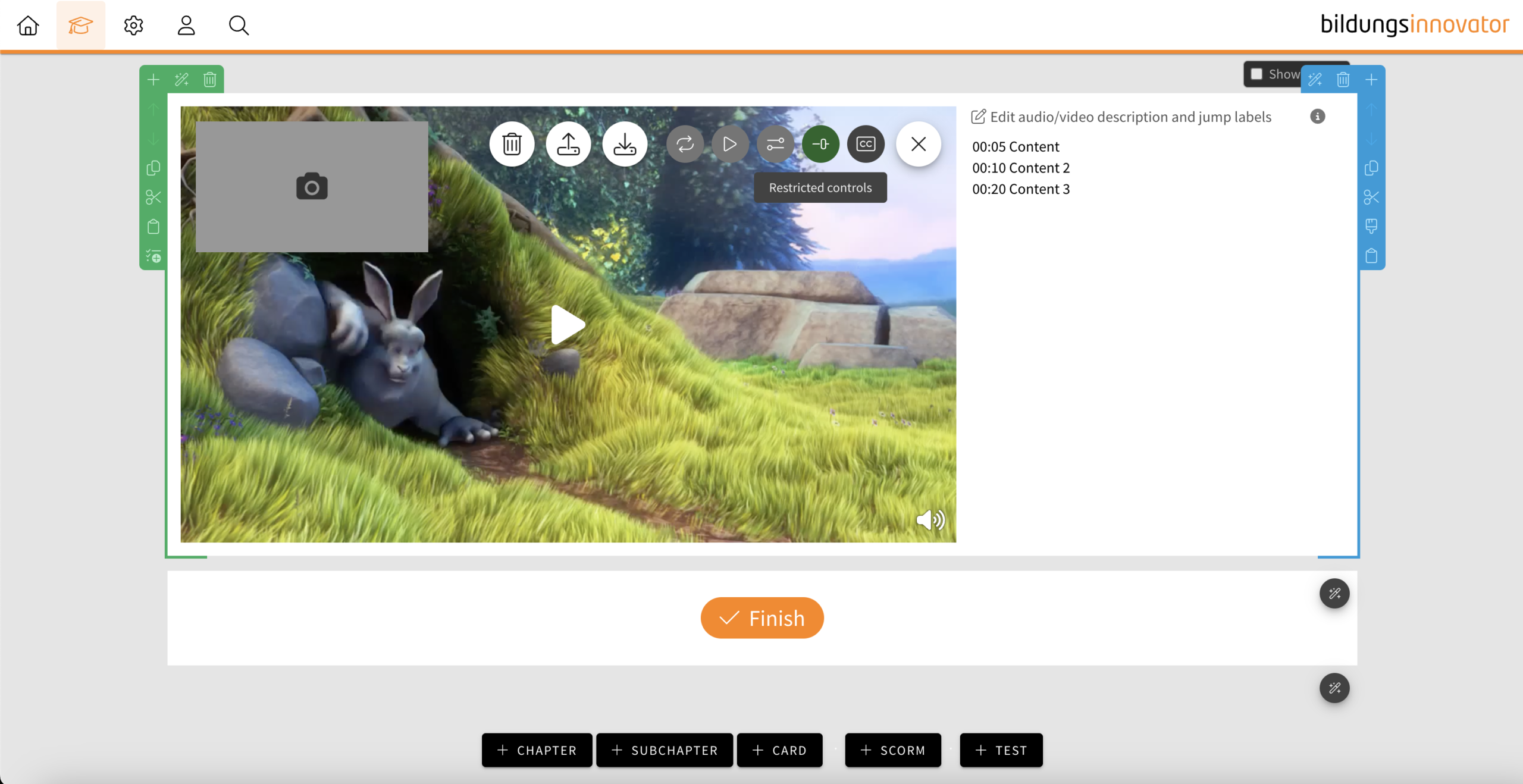
- If the feature is activated, a “mute button” is only displayed at the bottom right when hovering over the video, which can be used to mute the video.
- If subtitles are also activated, the “subtitle” button is also displayed next to it when hovering.
- If the video is muted (e.g. by auto-play), the “mute button” is automatically displayed.
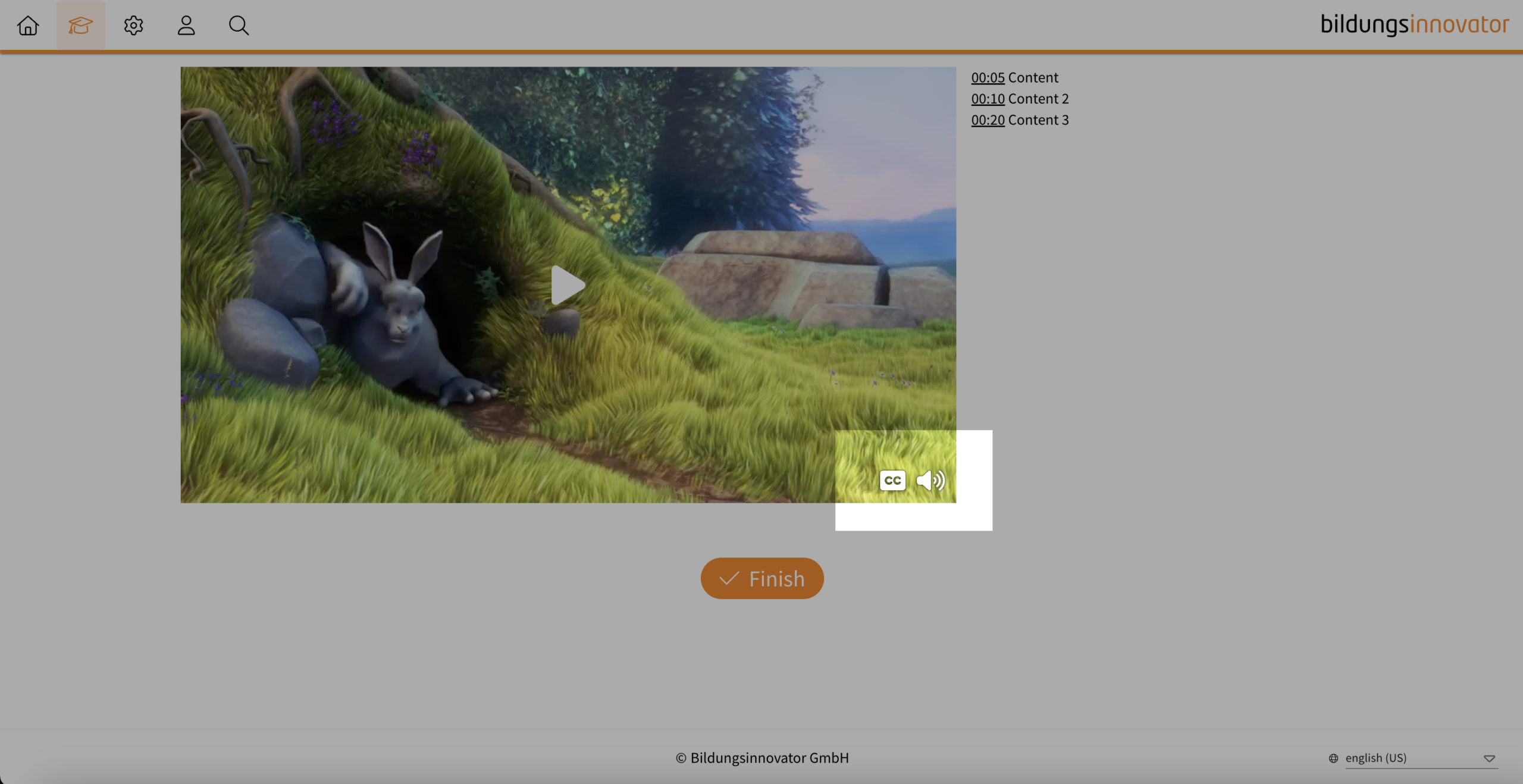
Notice: It is not possible to use both control element settings at the same time.
Tip: If your video does not have a soundtrack and you do not consider any control elements to be useful, deactivate the control elements completely. This will prevent your learners from unmuting the controls and then wondering why there is no sound.
Slideshow and flipcard: icons available
- 10.04.2025
- 10.519.0
- Feature Improvement
- LXT Authoring Changes for authors
- slideshow element flipcard icons
Those who regularly work with the icons in the text element know the advantage of the function and the large selection of icons. We have received a lot of feedback that it would be useful to use the icons directly in the slideshow and in the flipcard.
Element „Stage“ – Adjust hotspot color
- 31.03.2025
- 10.507.0
- Feature Improvement
- LXT Authoring Changes for authors
- Content-Elements stage hotspots color
You can now change the color of the hotspots. In addition to the primary color (corporate design), you can choose between the colors light and dark. You will find the setting in the side menu as soon as you click on “Select element appearance”.
Slideshow and Background Switcher – Bulk upload
- 25.03.2025
- 10.507.0
- Feature Improvement
- LXT Authoring Changes for authors
- slideshow Background Switcher upload
You can now also upload multiple images at once to the slideshow. LXT creates one slide per image/video without text. The images/videos are created or attached in alphabetical order based on the file name. The function is also available when editing the Background Switcher.